 |
|
 |
PORTFOLIO OF CARD DESIGNS |
|
|



|
 |
PRODUCTS |
|
|
 |
Plastic cards |













 |
Access control cards |



 |
Plastic card accessories |


 |
Lenticular cards / 3D cards |



 |
Paper based cards |



|
 |
SERVICES |
|
|




|
 |
|
 |
HOW TO ORDER |
|
|



|
 |
|
 |
|
 |
|
 |
|
 |
|
 |
|
 |
|
 |
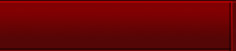 |
| |
|
| |
|
| |
|
| |
|
|
 |
 |
 |
 |
|
|
Andreoni Wallpapers and Downloads
|
How To
Install Wallpapers
Windows Users:
 Place your mouse over the image.
Place your mouse over the image.
 Click on the right mouse button.
Click on the right mouse button.
 A
menu window will pop up. A
menu window will pop up.
 Scroll down and select the option Set As
Wallpaper.
Scroll down and select the option Set As
Wallpaper.
 The wallpaper is now installed on your desktop.
Enjoy!
The wallpaper is now installed on your desktop.
Enjoy!
Mac Users:
 Place your mouse over the image.
Place your mouse over the image.
 Hold down the mouse button until the small menu
appears.
Hold down the mouse button until the small menu
appears.
 Choose Save image as which will save
the image to your hard drive.
Choose Save image as which will save
the image to your hard drive.
 Open the control panel Desktop Pictures.
Open the control panel Desktop Pictures.
 Click Remove picture and then click
Select picture.
Click Remove picture and then click
Select picture.
 Next load the new wallpaper from where you saved
the image on your computer.
Next load the new wallpaper from where you saved
the image on your computer.
 The last step is to choose Position automatically
for the wallpaper. Enjoy!
The last step is to choose Position automatically
for the wallpaper. Enjoy! |
|
 Official Andreoni Logo
Official Andreoni Logo
|
|
|
|
 Watercolor
with Andreoni sketch Watercolor
with Andreoni sketch
|
|
|
|
 Watery "A"
Watery "A"
|
|
|
|
 Hand Print in Watercolor
Hand Print in Watercolor
|
|
|
|
|
|
|
 |
|
|
|
 |
Signup for our Newsletter to
receive updates and notifications when new wallpapers, products,
designs, videos and other material is posted on our
website. |
|
IMPORTANT: We do not sell or share your information
with anyone. We only collect information like your name,
email address, mailing address, phone number, and billing
information so we can provide the services described on
this website. |
|
|
|
|
 |
|
|
|